Environmental variables are used by the operating system to save settings (default values, locations of resources) to be used by Windows or by processes launched by users.
There are two types of environmental variables:
Testing is done by opening command prompt. Go to Start and type cmd in the Run and hit Enter. It will launch the Command Prompt. Now type ‘javac‘:
If there is no system variable to indicate where to look for the this executable, the system will give an error like:
The solution to this problem is Set Up Java Environment Variable Path given by setting the system variables: JAVA_HOME, PATH and CLASSPATH:
2) Choose ‘Advanced system settings‘.
3) Under the Advanced tab Choose the ‘Environment Variable…‘ option.
4) Select New In the System variables.
5) Define the Variable name as ‘JAVA_HOME‘ and Variable value as ‘C:\Program Files\Java\jdk1.8.0_45‘ (for this example JDK version 1.8.0 was installed in ‘C:\Program Files\Java\jdk1.8.0_45‘ folder; if needed, modify this value to reflect the real location).
Note: Look at the previous chapter ‘Install the Java Development Kit’ to check the location of the JDK installation.
7) In the editor add the value ‘;%JAVA_HOME%\bin‘ or ‘;C:Program Files\Java\jdk1.8.0_45\bin‘.
Note: The new values are separated by a semicolon from the existing ones and be carefull and do not make any changes in the existing string, as it is a very sensitive information.
8) Now go to Start and type cmd in the Run and hit Enter. It will launch the Command Prompt. Type ‘java -version‘, it will display the following information.
Or type ‘javac‘ it will return the following Java Information:
Note: Restart the computer in order to make your system aware of these changes or restart the system once you are done with the complete Appium installation process.
There are two types of environmental variables:
- User Variables : Specific to a particular Windows user account
- System variables : For all the user of the machine
Testing is done by opening command prompt. Go to Start and type cmd in the Run and hit Enter. It will launch the Command Prompt. Now type ‘javac‘:
If there is no system variable to indicate where to look for the this executable, the system will give an error like:
The solution to this problem is Set Up Java Environment Variable Path given by setting the system variables: JAVA_HOME, PATH and CLASSPATH:
How to Set Up Java Environment System Variable/Path on Windows
After you’ve installed the Java Environment Kit (JDK) in Windows, you must set theJAVA_HOME environment variable to point to the JDK installation directory.Step 1: Setting the JAVA_HOME Variable
1) Open the Control Panel -> System or Security –> System; the same thing can be done by right-clicking on ‘MyComputer’ and choosing Properties.2) Choose ‘Advanced system settings‘.
3) Under the Advanced tab Choose the ‘Environment Variable…‘ option.
4) Select New In the System variables.
5) Define the Variable name as ‘JAVA_HOME‘ and Variable value as ‘C:\Program Files\Java\jdk1.8.0_45‘ (for this example JDK version 1.8.0 was installed in ‘C:\Program Files\Java\jdk1.8.0_45‘ folder; if needed, modify this value to reflect the real location).
Note: Look at the previous chapter ‘Install the Java Development Kit’ to check the location of the JDK installation.
Step 2: Setting the PATH Variable
6) Now we need to specify the location in the PATH variable. For PATH, most probably it will already exists in your machine. So just select it and choose the Edit option.7) In the editor add the value ‘;%JAVA_HOME%\bin‘ or ‘;C:Program Files\Java\jdk1.8.0_45\bin‘.
Note: The new values are separated by a semicolon from the existing ones and be carefull and do not make any changes in the existing string, as it is a very sensitive information.
8) Now go to Start and type cmd in the Run and hit Enter. It will launch the Command Prompt. Type ‘java -version‘, it will display the following information.
Note: Restart the computer in order to make your system aware of these changes or restart the system once you are done with the complete Appium installation process.







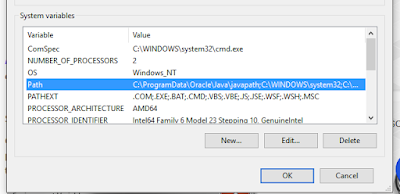



Comments
Post a Comment